Tutorial
Basic Lessons
- First-Time Setup and User Interface
- Example 1: A Simple Program
- Exploring Results: Basic Functionality
- Preparing Your Own Program
- Importing Your Own Program
- Creating Program Graphs
Advanced Lessons
- Automatically Finding Optimal Parameter Settings
- Example 2: Multiple Objectives
- Example 3: Parameter Dependencies
- Exploring Results: Advanced Functionality
- HPC and Database Configuration
- Program Graphs With Multiple Programs
Introductory Videos
Creating Program Graphs

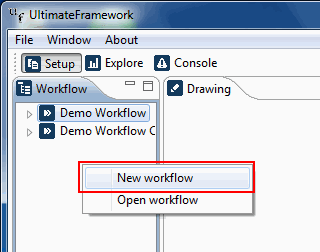 First, you need a project to work with. You can use an existing one or you
can create a new project.
First, you need a project to work with. You can use an existing one or you
can create a new project.
→ For creating a new project, right-click in the area of the project overview. A context menu appears. Select New project. We are asked for a name for the new project. Let's call it Our project.
We will use our own program TestProgram we created in lesson Importing Your Own Program.

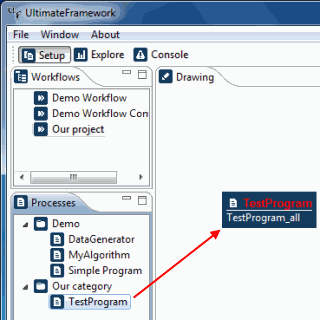 Now, we have to populate the program graph of our project with a
one program. For this, we use the Programs view.
Now, we have to populate the program graph of our project with a
one program. For this, we use the Programs view.
→ Drag the TestProgram program from the programs view into the program graph.
We now have the minimal setup required to evaluate an algorithm. For information on how to handle program graphs with more than one program, take the lesson Program Graphs With Multiple Programs.
