Tutorial
Basic Lessons
- First-Time Setup and User Interface
- Example 1: A Simple Program
- Exploring Results: Basic Functionality
- Preparing Your Own Program
- Importing Your Own Program
- Creating Program Graphs
Advanced Lessons
- Automatically Finding Optimal Parameter Settings
- Example 2: Multiple Objectives
- Example 3: Parameter Dependencies
- Exploring Results: Advanced Functionality
- HPC and Database Configuration
- Program Graphs With Multiple Programs
Introductory Videos
Importing Your Own Program

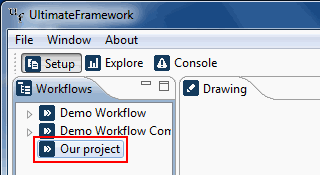 In this lesson, we use the project Our project which we created in the lesson
Creating Program Graphs.
In this lesson, we use the project Our project which we created in the lesson
Creating Program Graphs.
→ Activate project Our project.

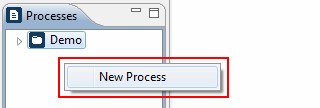 → Right-click in the area of the the Programs view. A context menu
appears. Select New program.
→ Right-click in the area of the the Programs view. A context menu
appears. Select New program.

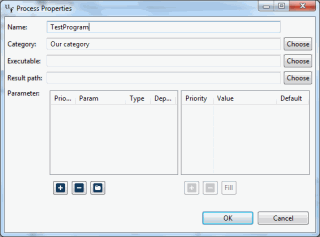 The dialog Program properties appears. Here, we have to specify things
like name, executable, and parameters of the new program.
The dialog Program properties appears. Here, we have to specify things
like name, executable, and parameters of the new program.
→ Let us call our new program TestProgram. We put it in a category named Our category. Categories are solely used for keeping the programs view well-arranged; they don't have any functionality. Choose the executable file you prepared and the result path. The result path is the path where the Ultimate Framework expects the files with the objective evaluation.
Now, we have to specify the parameters of TestProgram. It has two parameters: alpha, which can take the natural values 1, 2, and 3, and beta, which can take the real values 0.0 until 1.0, in steps of 0.1.
→ Click two-times the Plus button below the parameter table.

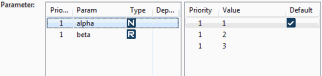
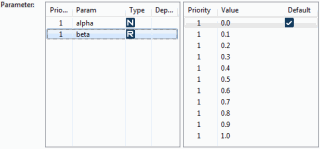 Two new parameter entries appear, initially both called new_param.
Two new parameter entries appear, initially both called new_param.
→ Double-click the names of the parameters and call them alpha and beta.
Let us now specify the types of alpha and beta. Since alpha is a natural number, its type is already correctly set (the blue N symbol means Natural number). But beta is not correctly set, since it should be real.
→ Right-click on the N symbol right to the parameter beta. A context menu appears. Select Real.
Now, we specify the values for alpha and beta.
→ Activate the alpha parameter by clicking on it. Then click three times the Plus button below the values table. Three new values appear. Double-click each value and enter 1, 2, and 3, respectively.
→ Activate the beta parameter by clicking on it. Then click the Fill button below the values table. A dialog appears. For the minimum and maximum values, enter 0.0 and 1.0, respectively. For the step, enter 0.1. Then click Ok.
The result should look like the screenshots on the right. Note that this parameter setup results in 3 × 11 = 33 jobs for a complete evaluation of the program.

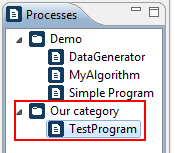 → Click the Ok button. Our new program appears in the programs
view, correctly arranged in the Our category category. It is now
ready to be used in the program graph.
→ Click the Ok button. Our new program appears in the programs
view, correctly arranged in the Our category category. It is now
ready to be used in the program graph.
