Tutorial
Basic Lessons
- First-Time Setup and User Interface
- Example 1: A Simple Program
- Exploring Results: Basic Functionality
- Preparing Your Own Program
- Importing Your Own Program
- Creating Program Graphs
Advanced Lessons
- Automatically Finding Optimal Parameter Settings
- Example 2: Multiple Objectives
- Example 3: Parameter Dependencies
- Exploring Results: Advanced Functionality
- HPC and Database Configuration
- Program Graphs With Multiple Programs
Introductory Videos
Automatically Finding Optimal Parameter Settings

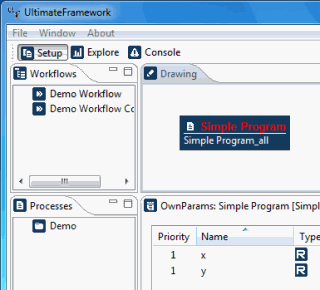 This feature enables you to let the Ultimate Framework automatically detect
near-optimal parameter settings for you. This is done by using heuristics that
vary the parameters until they find a local optimum of the respective objective
function.
This feature enables you to let the Ultimate Framework automatically detect
near-optimal parameter settings for you. This is done by using heuristics that
vary the parameters until they find a local optimum of the respective objective
function.
→ In the program graph, activate the program for that you want to find optimal parameter settings. In this example, we use the SimpleProgram that is included in the example database.

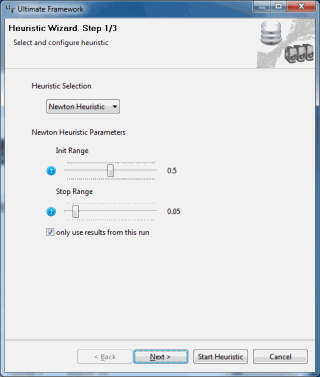 → In the Parameter Settings Overview, click the
Find best settings ... button. The Heuristic Wizard
appears.
→ In the Parameter Settings Overview, click the
Find best settings ... button. The Heuristic Wizard
appears.
You can either start the search instantly by clicking the Start heuristic button, in which case default settings will be used, or you can setup some parameters for the search. We will do so here in order to showcase the functionality.
→ For Stop Range, let us choose 0.05. This is the threshold that lets the Newton method terminate when underrun.
→ Click the Next > button.

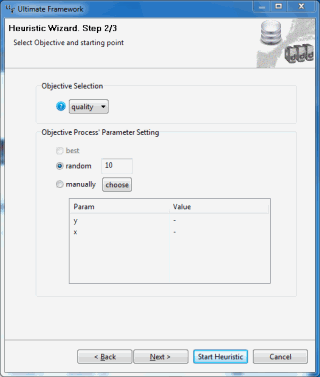 Now, we can choose the objective function to optimize. We use the default setting,
quality.
Now, we can choose the objective function to optimize. We use the default setting,
quality.
The Objective Process' Parameter Setting is the initial value for the heuristic. You can set a seed for a random selection or specify own values. We use the random seed.
→ Click the Next > button.

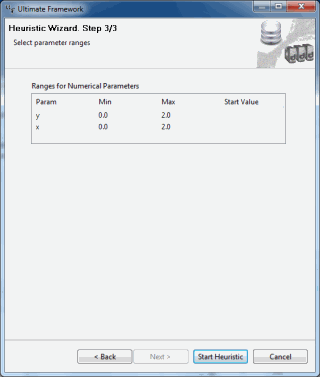 In this last view, we can set the maximum and minimum values for the program's parameters.
Let us set them both to 2.
In this last view, we can set the maximum and minimum values for the program's parameters.
Let us set them both to 2.
→ Double-click the numbers and enter 2 in both edit boxes. Then click the Next > button.

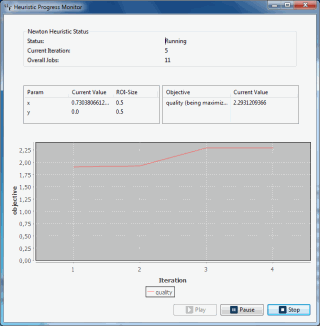 A status window appears that informs you about the current status of the search.
When the search has finished, you can explore the results in the Explore
perspective.
A status window appears that informs you about the current status of the search.
When the search has finished, you can explore the results in the Explore
perspective.
